Organization Structure
To access Organization Structure, go to Organization > Organization Structure and the following page will appear.

The index page shows company’s organization structure such as department and division. This page displays the organization structure in hierarchy form or chart. There are two types of chart: supervisory and managerial. This menu helps to view organization structure by organization level and see the position detail. This menu is for display only, without adding and editing functions. To add or edit, go to Organization Structure Setting.
View the Organization Structure based on Organization Level
- The first thing users will see in the index page is the highest level in the organization structure, usually the company’s name or CEO’s name.
- Some departments have [+] icon, which means the departments have another division. Click [+] icon to expand the list of the lower level.
View the Chart of Organization Level
- Users can either display all levels or only the selected one. To show all organization charts, click
 at the highest level in the company. To display only the selected level, click the department or division icon you want to view.
at the highest level in the company. To display only the selected level, click the department or division icon you want to view. - For example: At the index page, click “PT. Dataon Indonesia” chart icon to show the following diagram.
The highest level is the company’s name. The next level is BOD (Board of Directors) with the highest position, President Director. The position also shows the name and photo of the employee holding the position. The chart continues to the lower level of the departments.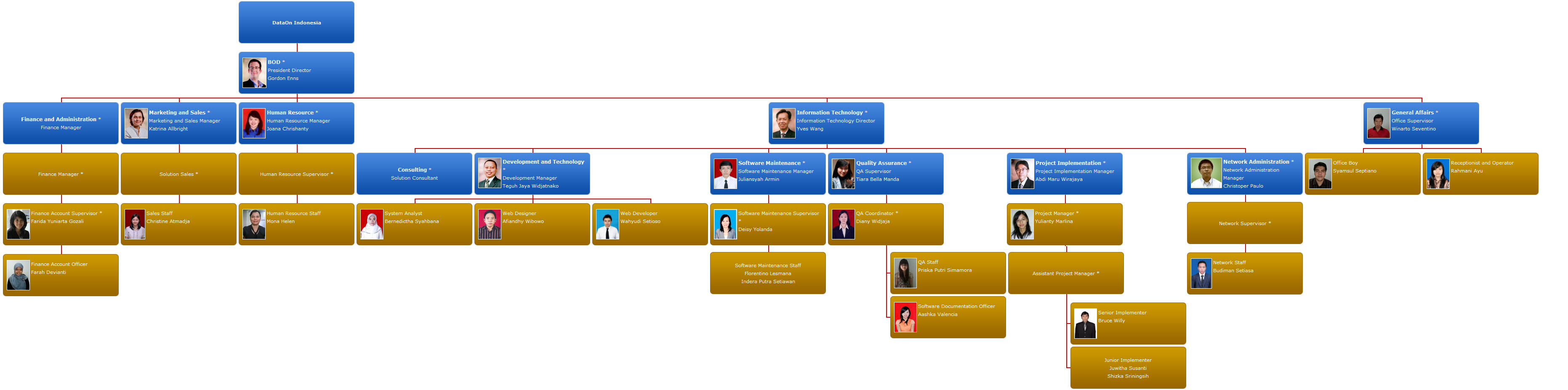
- There are two types of color in the chart, blue (for department or division and position) and brown (for position only).
- Simplify the chart to view another department’s chart. For example, to view only IT department, right-click IT chart icon then click “Centralize”. To display all charts, right-click IT chart icon then click “Show All”.
- Users can also hide the lower level. For example, right-click IT chart icon (if the lower levels are in the state of expand) then click “Collapse”. To show the lower level, right-click IT chart icon then click “Expand”.
View Managerial Diagram
Managerial chart is employee’s hierarchy that contains employees with manager position in the company. There are various ways to view the chart.
- Click
 to show the following chart.
to show the following chart.

- The chart with (*) mark is expandable by double-clicking or right-clicking then choose “Expand”. (*) mark means the employee is the manager of another employee. The chart without (*) mark means the employee is not a manager of another employee.
- Simplify the chart to view another department’s chart. For example, to view only IT department, right-click IT chart icon then click “Centralize”. To display all charts, right-click IT chart icon then click “Show All”.
- Users can also hide the lower level. For example, right-click IT chart icon (if the lower levels are in the state of expand) then click “Collapse”. To show the lower level, right-click IT chart icon then click “Expand”.
View Supervisory Diagram
Supervisory chart is employee’s hierarchy that contains employees with supervisor position in the company. There are various ways to view the chart.
- Click
 to show the following chart.
to show the following chart.

- The chart with (*) mark is expandable by double-clicking or right-clicking then choose “Expand”. (*) mark means the employee is the supervisor of another employee. The chart without (*) mark means the employee is not a supervisor of another employee.
- Simplify the chart to view another department’s chart. For example, to view only IT department, right-click IT chart icon then click “Centralize”. To display all charts, right-click IT chart icon then click “Show All”.
- Users can also hide the lower level. For example, right-click IT chart icon (if the lower levels are in the state of expand) then click “Collapse”. To show the lower level, right-click IT chart icon then click “Expand”.
View Position Detail and the Employee that Holds the Position
- To view employee that works in a certain unit (division, department), click the organization level. For example, choose IT department to show the following page.
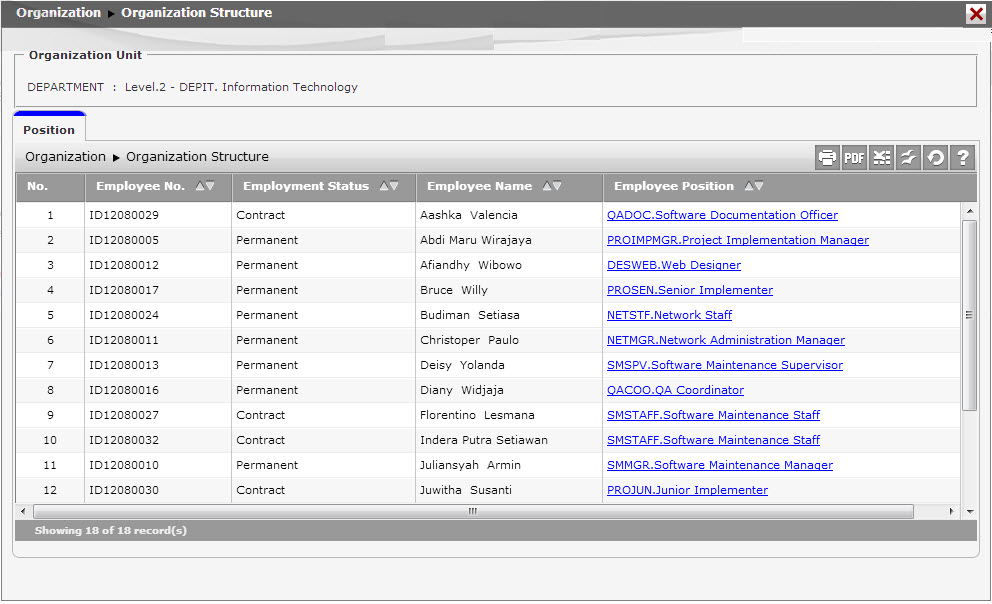
Back To TOP