System Overview
The feature of System Overview displays information of SunFish account. To access this menu, go to Setting > System Setting > System Log > System Overview. This menu has some tabs appeared, which are:
- License Status
This tab shows information of license status on user account. - Server Uptime
This tab shows information of server's uptime and down time. - Storage Size
This tab shows information about the capacity of file storage and the database on user account. - System Performance
This tab shows information of load time pages. - System Update
This tab shows the list of patch that has been updated to the account.
License Status
This tab functions to show information of license status on user account.
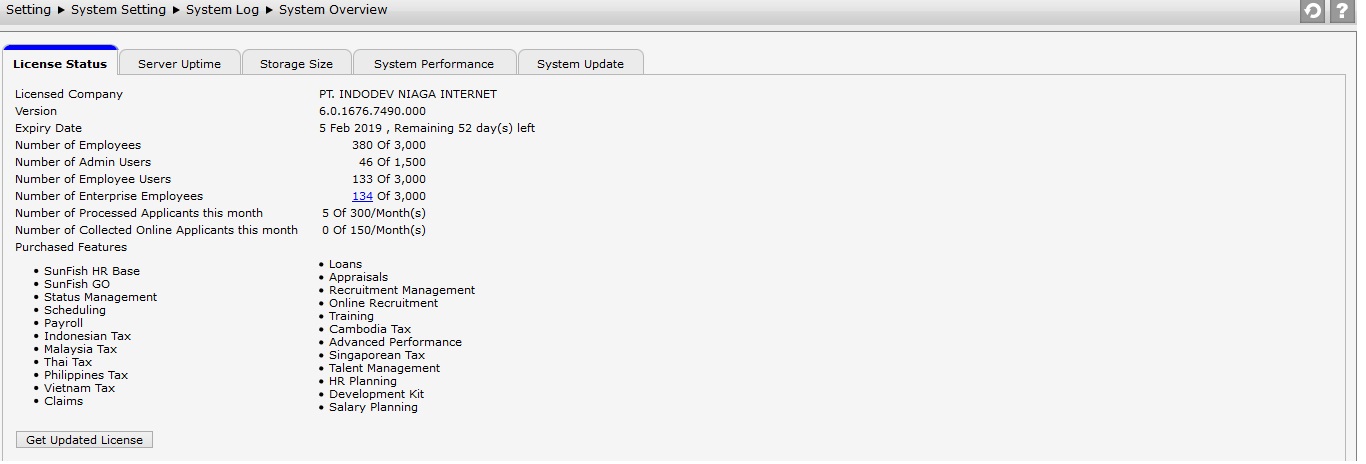
The information given here are:
- Licensed Company: It shows information of company license.
- Version: It shows information of used SunFish version.
- Number of Employees: It shows information about total of employee registered in SunFish. The total of employee will increase or decrease according to the employee status "Active".
- Number of Admin Users: It shows information about total of employee who acts as administrator. If employee acts as administrator, then number of admin will increase.
- Number of Employee Users: It shows information about total of employee with authority to log in. Number of employee users will appear if user status is active.
- Number of Enterprise Employees:It shows information about total of enterprise employee based on license bought. Detail of employee can be viewed by clicking the numbers, as:
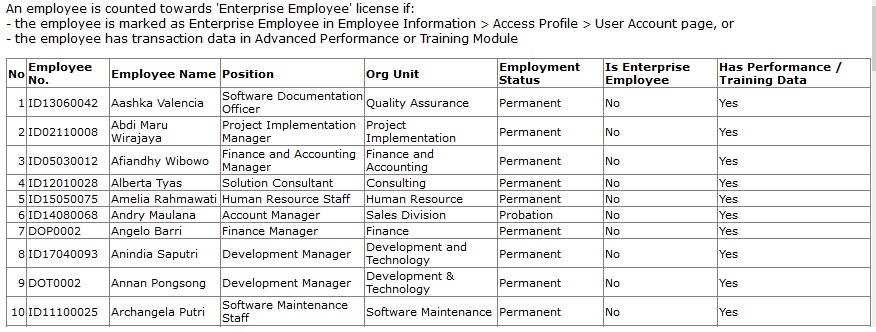
- Number of Processed Applicants this month: It shows information of applicant total on this month.
- Number of Collected Online Applicants this month: It shows information about total of online applicant on this month.
- Purchase Features: It shows the information of module purchased by the company.
- Upload New License: It is used to make changes of license through the File Upload. If it is selected then the following display will appear.
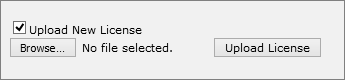
Click ![]() to choose the file to be uploaded. Then click
to choose the file to be uploaded. Then click ![]() .
.
Click ![]() to get new license if the administrator of SunFish has made changes to the application license. Click
to get new license if the administrator of SunFish has made changes to the application license. Click ![]() to download the file of application license which is being used.
to download the file of application license which is being used.
Server Uptime
This tab functions to show information of server's uptime and down time.
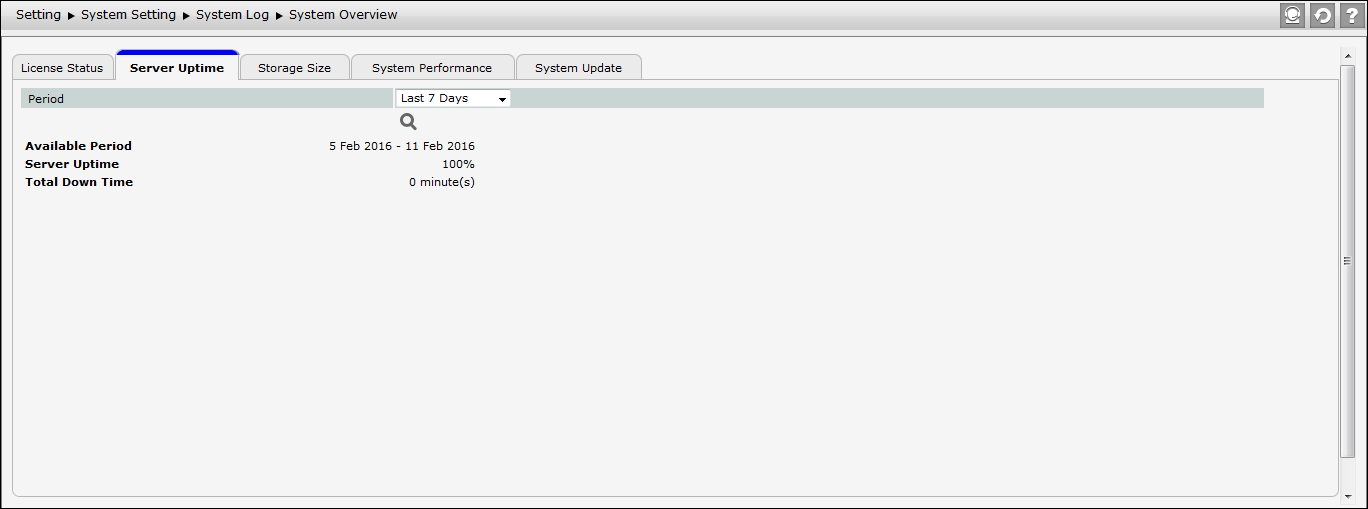
The information consists of:
- Period: Choose period to determine period to be displayed. The options are Today, Last 24 Hours, Last 7 Days, Recent 1 Month, and Date Range.
- Available Period: It shows period of information to be displayed.
- Server UpTime: It shows information about total of server uptime percentage.
- Total Down Time: It shows the information about total of server down time in minutes.
Storage Size
This tab functions to show information about the capacity of file storage and the database.
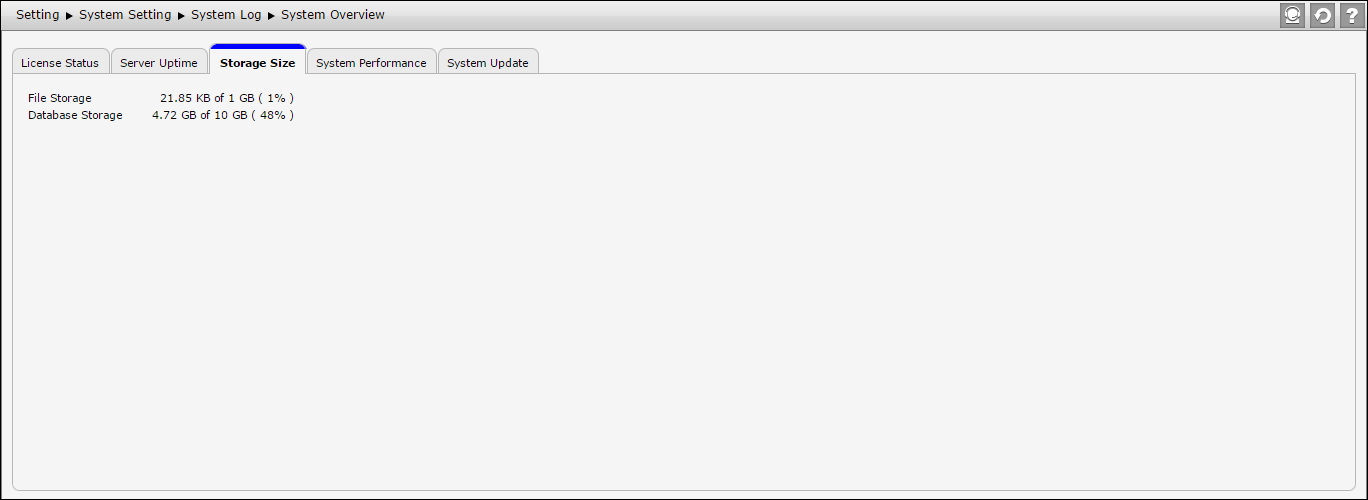
The information consists of:
- File Storage: It shows information about the capacity of file storage. For example, file such as the documents included in the attachment.
- Database Storage: It shows information about the capacity of data storage in database. The data here is such as data of employee information.
System Performance
This tab functions to show information of load time pages as shown below.
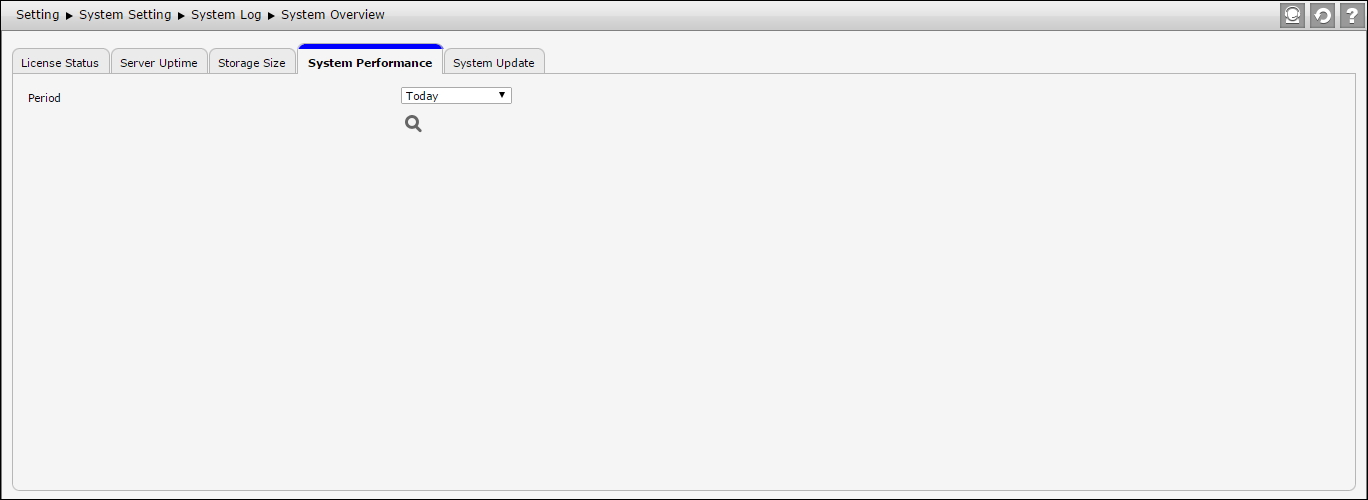
The information consists of:
- Period: Choose period to determine period to be displayed. The options are Today, Last 24 Hours, Last 7 Days, Recent 1 Month, and Date Range.
- Available Period: It shows period of information to be displayed.
- Standard Page Load Time: It shows information about total of standard page load time, total obtained from slow page time total.
- Average Page Load Time: It shows the average of standard page load time.
- Slow Page: It shows information about the longest second when opening the page, and it only shows 10 data.
System Update
This tab shows the list of patch that has been updated to the account. There are 3 types of patch:
- Applied Patch
- Pending Patch
- Incoming Patch
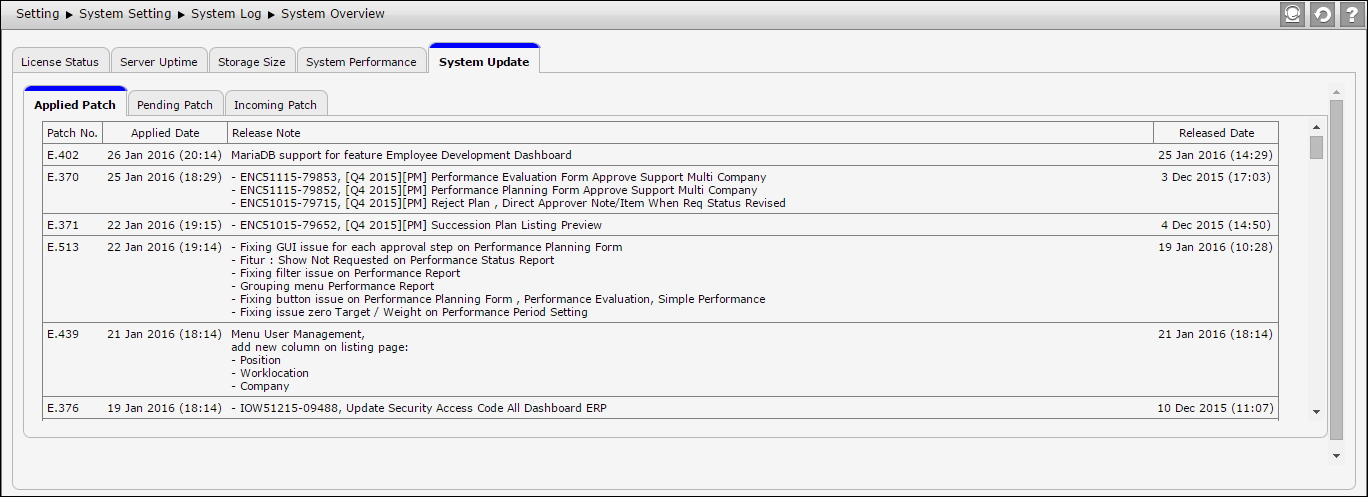
Applied Patch
This tab functions to show information of applied patch.
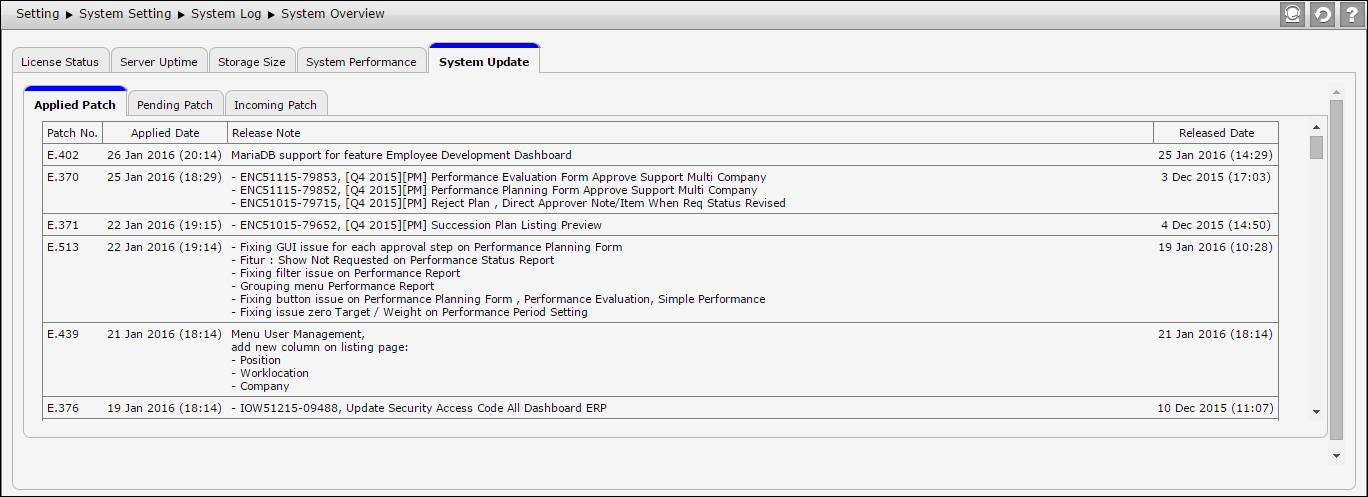
The information consists of:
- Patch No.: It shows no. of patch.
- Applied Date: It shows date of applied patch to system.
- Release Note: It shows information about patch.
- Released Date: It shows date of release patch.
Pending Patch
This tab functions to show the list of patch which has been applied in online main account, but still has not been applied in client account.
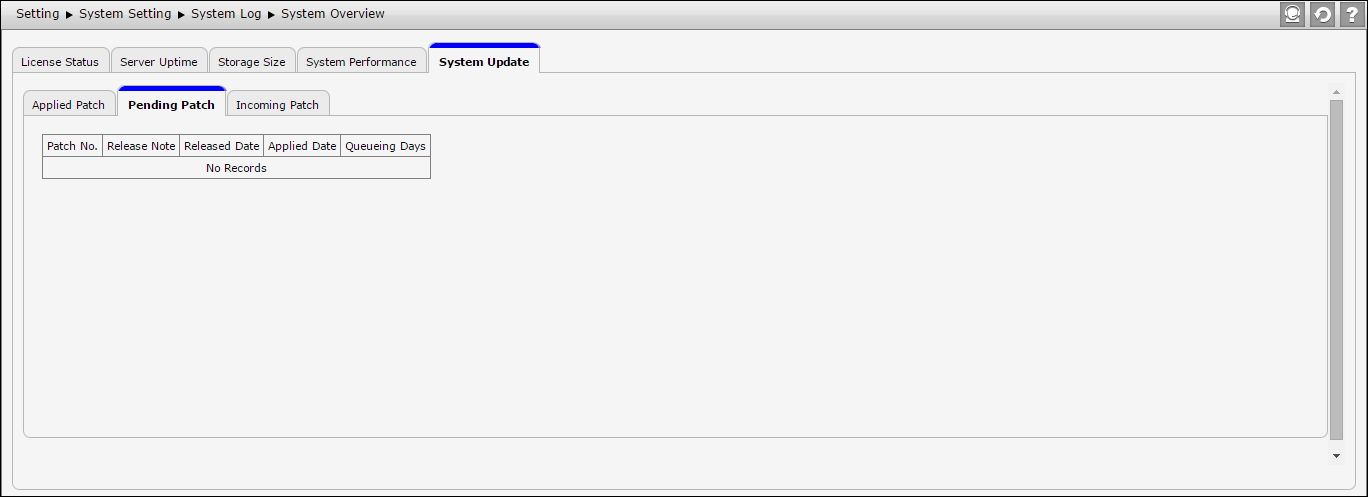
The information consists of:
- Patch No.: It shows no. of patch.
- Release Note: It shows information about patch.
- Released Date: It shows date of release patch.
- Applied Date: It shows date of applied patch to system.
- Queueing Days: It shows information queueing days of apply patch.
Incoming Patch
This tab functions to show information of th elist of patch which has not been applied in online main account, but has been applied in local release account. There are 2 categories of release in incoming patch:
- Alpha Rilis (released in local serverl) is marked with an asterisk (*), it is expected to be released on the closest Saturday in the following week.
- Beta rilis (to be applied to preview) is marked with 2 asteriks (**), it is expected to be released on the closest Saturday in current week.
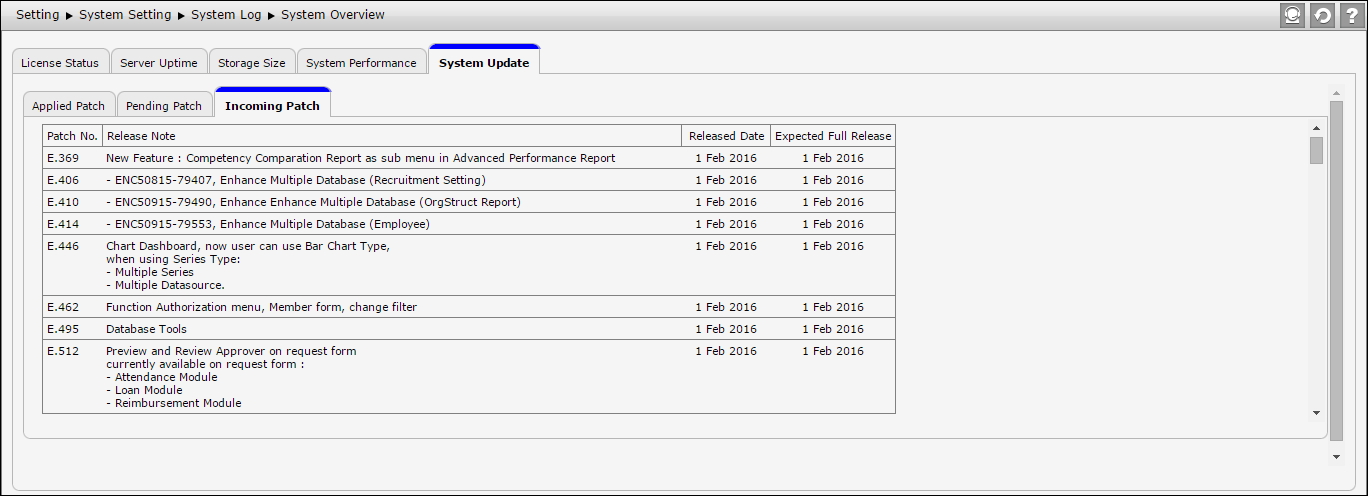
The information consists of:
- Patch No.: It shows no. of patch.
- Release Note: It shows information about patch.
- Released Date: It shows date of release patch.
- Expected Release Date: It shows expected date of release patch.