Click a Template Code at the index page of Letter Template and Edit Letter Template page will appear as shown below.
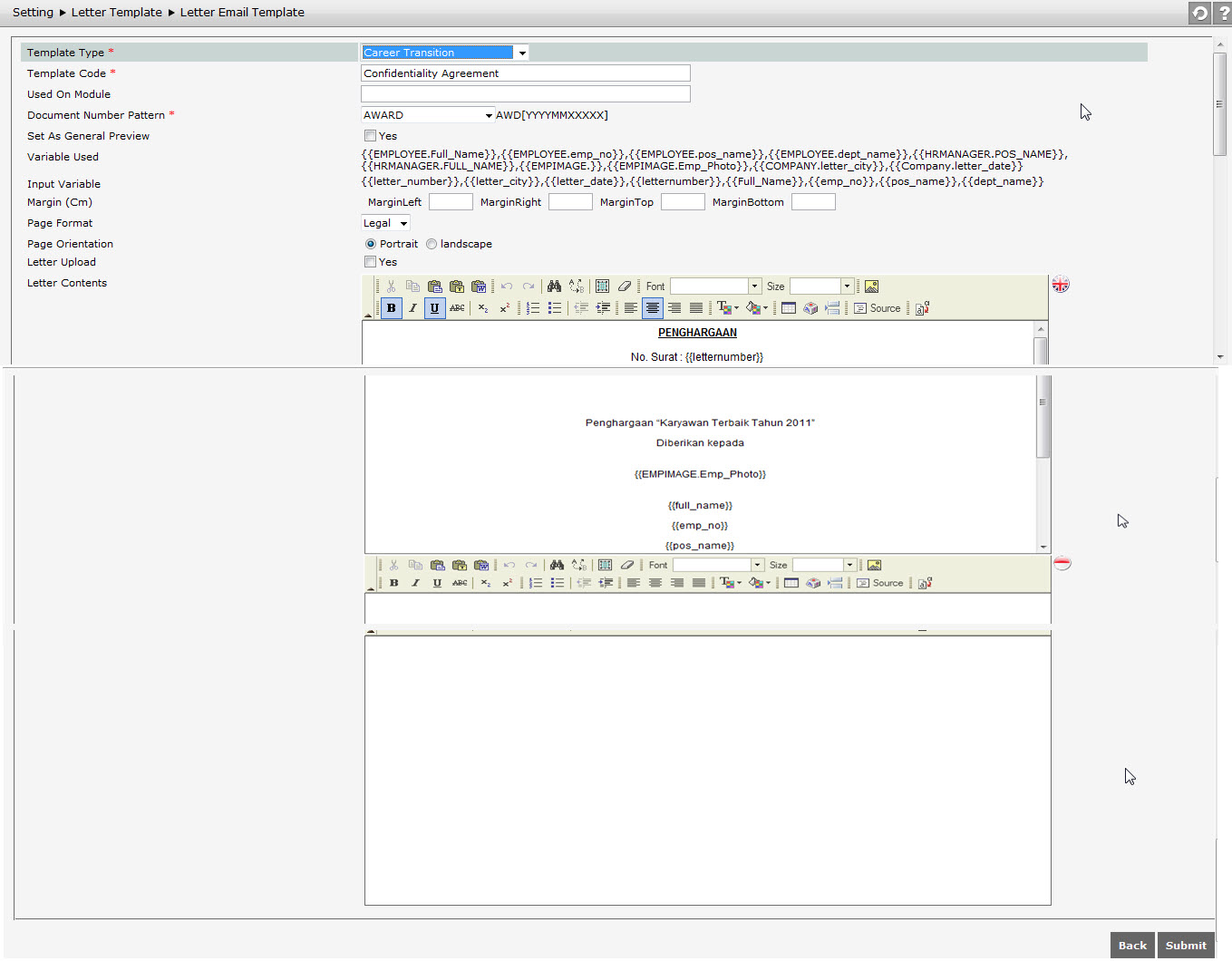
Edit the following information as needed.
- Template Type
Determine the type of template. The displayed option of template type is set in menu Setting > System configuration > Reference Data Setting > Master Data Setting at Letter Type.

- Template Code
Edit the code of Letter Template.

- Used On Module
Edit the location of module that will be used for template, such as Career Administration | Discipline History.

- Document Numbering Pattern
Determine document number pattern from the available options.
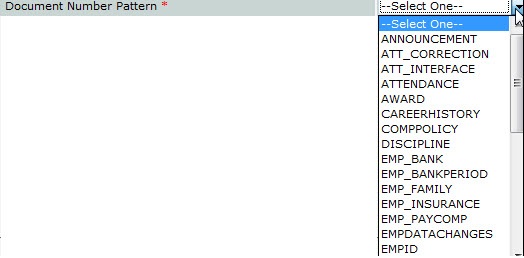
- Set as General Preview
Tick "Yes" checkbox if users want letter template used as general preview for all users.

- Variable Used
It is variable used in letter template. Template variable uses two words separated by point (.) and its use was taken from the query. For example, {{mgr.name}} is taken from query of Mgr at coloum Name.

- Input Variable
It is variable used in a letter template that using one word, e.g {{letternumber}}. The value of variable Input is taken when creating the letter template.

- Margin (cm)
Determine the edge displayed in a letter.

- Page Format
Set the page format used for letter template. Provided page format are Legal, A4, A3, A5, Letter, and B5.
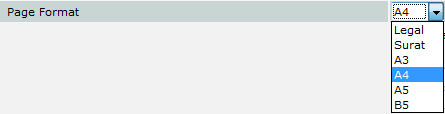
- Page Orientation
Set the orientation of the display pages, whether vertically or horizontally.

- Letter Upload
"Yes" checkbox at this field will be checked if users tick "Yes" checkbox at Letter Upload while creating a new letter template. Then users can upload the file of letter.

If users do not tick "Yes" checkbox at Letter Upload while creating new letter template, then this page will display the word processor to input letter template.
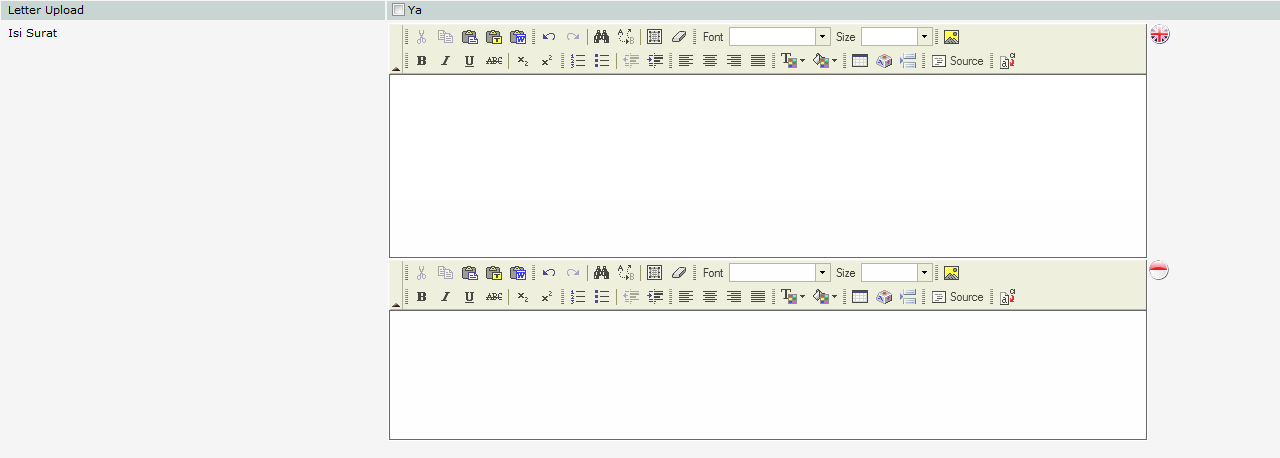
After editing the data, click ![]() to save the change and click
to save the change and click ![]() to cancel the editing.
to cancel the editing.